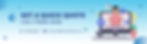Working in and out of the office? We’ve got you covered. The Voyager 5200 Office and UC headset provides professional-grade sound, no matter where you take the call. Now you can thrive in any environment on any of your devices, with versatile connectivity and Bluetooth technology. Go get ‘em.

Workers in and out of the office need a Bluetooth® headset that moves with them. Voyager 5200 Office and UC Series headset system sounds professional in any environment whether connected to a desk phone, PC or mobile. With six layers of WindSmart technology and four omni-directional microphones to reduce distracting background noise, nothing gets in the way of a clear connection—no matter what type of device they are using to communicate with in and out of the office. Sleek and pocket-sized, the headset is comfortable enough to wear all day. And workers don’t have to worry about battery life due to convenient charging options. The Office and UC Series makes sure they’re ready to talk whenever, wherever.
YOU CAN HEAR IT ANYWHERE, INSIDE OR OUT

Need to take calls in and around the office, on the road, and at home? Of course you do. That’s why the Voyager 5200 Office and UC Series headset lets you sound like you’re in the boardroom, even from the parking lot. Its sleek portable design and easy charging makes it the perfect travel buddy.
EXTREMELY DISTRACTION-FREE TECHNOLOGY

Background noise? What background noise? With four adaptive microphones and WindSmart technology, you never have to worry about it again. Tune out background buzz in the office, at lunch or anywhere. Sound professional so people can focus on what you’re saying, not where you’re saying it.
EASILY MOVE BETWEEN DEVICES

Instantly connect to your PC or Mac, desk phone or mobile phone and transition your calls seamlessly. With this long-range Bluetooth headset, you can start a call at your desk, move to your car and get to your next destination. Keep that conversation flowing the whole time, so you never miss a word.
FEEL COMFORTABLE ALL DAY LONG

When you wear something all day, it needs to be comfortable. That’s why we designed this mono Bluetooth headset to be worn discreetly. And with its ergonomic earpiece, you might forget it’s there. This next-level headset feels as good at the end of the day as it did at the start. Enjoy all-day productivity, and comfort to boot.
ADJUST THE SETTINGS TO MAKE IT YOURS

Get the most out of your Poly device with Poly Lens app. Keep software up to date, manage personal settings, use personal health and wellness reminders to stay focused and energized all day. Connecting to Poly Lens gives IT the ability to provide better service and support when you need it.
BENEFITS
IT managers have it easy—only one Office Bluetooth® wireless headset system needs to be deployed globally.
Users don’t have to worry about battery life comes with a charging base or charging case.
Great for outdoor use, with four microphone noise-canceling design, WindSmart technology and P2i coating for moisture protection.
Microsoft Teams version to support easy collaboration and communication with a dedicated Team button for instant access to the Teams App.
Voyager 5200 Office Series one-way base connects to your desk phone via telephone interface or EHS cable. Voyager 5200 Office Series two-way base connects to your desk phone via telephone interface or EHS cable and to your PC/Mac via USB-A or USB-C cable. Voyager 5200 UC connects via a BT600 or BT700 USB adapter to your PC/Mac and directly to the mobile phone.
HOW TO PAIR AND CONNECT VOYAGER 5200 SERIES?
First Time Pairing
The first time you turn on your headset, the pairing process begins.
Turn the headset on and then put it on. You'll hear "pairing" and the headset LEDs will flash red and blue.
2. Activate Bluetooth on your phone and set it to search for new devices.
iPhone Settings > Bluetooth > On*
Android Settings > Bluetooth: On > Scan for devices*
3. Select "Poly V5200 Series."
If necessary, enter four zeros (0000) for the passcode or accept the connection.
Once successfully paired, you will hear "pairing successful" and the headset LEDs will stop flashing.
NFC pairing
NFC pairing is an option to pair your phone if there is one or no devices connected already. NFC pairing will not work if there are two devices connected already.
Ensure NFC is on and your phone's display is unlocked. (Phones may vary.)
With the headset turned on, lay the headset on the back of the phone near the NFC tag on the phone as shown until NFC pairing is completed. If necessary, accept the connection.
Pair to Another Device
Turn the headset on and then put it on.
Press and hold the Call button until you hear "pairing."
While the headset LEDs are flashing blue and red, activate Bluetooth on your phone and set it to search for new devices.
Select "Poly V5200 Series." Once successfully paired, indicator lights will stop and you will hear "pairing successful."
For sales enquiries:
Call/ WhatsApp : +971 52 417 7286
Email: marketing@alzubairgroup.com/ abdul.rehman@alzubairgroup.com